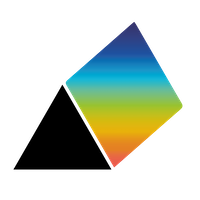Release Notes
2.3
- The chat feature (the dialog icon in the bottom right corner) has been removed - it was very rarely used.
- A "minimap" has replaced it. The minimap is a small version of the entire map, displayed in the bottom right corner of the screen. It only appears if some parts of the map are not visible within the main window. A rectangular outline on the minimap indicates the portion of the map that is currently visible in the main window. This helps you to see how the visible section fits within the larger map, especially if the map is extensive. You can drag the rectangle on the minimap to quickly move the visible area to a different part of the map.
- To change your name and your initials shown on the avatar at the top right corner of the map and elsewhere, click on the avatar. A dialog will open for you to enter your new name.
- To open a PRSM map file (or any of the other types of file that PRSM can read), you can either use the Open button or you can now drag a file from your desktop and drop it on the PRSM browser window.
2.2
- The shapes for individual factors, or for all the factors of the same style, can be resized to be relatively larger than other factors. This is done with new sliders included on the pop-up dialogs for editing factors and editing factor styles.
- You can save a high resolution (8192 x 8192 pixels) image of the map as a Portable Network Graphics (.png) file using the Save drop down menu. The image, which is suitable for publication, will show the whole map. If, however, you want the image to include just a portion of the map, select a factor or factors that you want the image to be centred on before Saving the image. The image will include just those factors and the neighbouring ones.
2.1
- There is now a panel into which you can write a description or notes about the map as a whole. To view the panel, click on the small grey button on the left edge of the map area. While entering or editing text, you can use the formatting buttons at the top of the panel: bold, italic, underline, as well as change font size, insert images etc. The contents of the panel are shared with other participants as you write. Click on the grey button again to put the panel away.
- Instead of some factors and links being hidden when using the Analysis features, they are faded out, to provide more context around those that are shown.
2.0
Comparing version 2.0.x with version 1.9.0:
New features
- Factors can be voted on (see Setting, Network, Show Reactions).
- Data from Excel spreadsheets can be imported and the data in maps can be exported to Excel.
- Notes attached to factors and links can now be edited in a separate window, which can be much larger than the existing Notes panel and offers a wider range of editing commands.
- Right clicking on a user's avatar (the initials in a circle at the top left of the map) selects all the factors and links that that user has created or modified.
- Networks in DOT or GV formatted files can be imported.
- The log of a map's history can be copied to the clipboard and pasted into a wordprocessor or spreadsheet.
- It is possible to run PRSM within an intranet, with no access needed to the wider internet, for use cases requiring the highest level of security.
Improvements
- The User Manual has been completely re-implemented and is now much easier to use.
- The drawing layer behind the map now uses 'objects' which can be moved, resized, modified and deleted. The logic for the drawing layer was completely re-implemented.
- PRSM supports many more simulataneous users working together at the same time (at least 25), because of an improved way of handling updates to users' cursors.
.prsmfiles,the native format for saving PRSM maps, are now compressed and much smaller than previously. Older files can still be read.- Cloning maps is much faster.
- Users can use trackpads on laptops instead of a mouse.
- The Styles palette now offers more shapes for factors (ellipse, diamond,star, triangle, hexagon).
- Keyboard shortcuts have been added for Delete, Undo, and Redo.
Resolved issues
- Numerous optimisations and bug fixes.
- Some minor changes to the appearance of the interface to make PRSM easier and more intuitive to use.
ON THIS PAGE