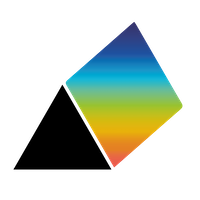Using the mouse and touch
You can use the following mouse actions (or finger or pencil gestures on a tablet):
- a click on a factor or a link will select it (the factor or link gains a shadow to show it has been selected, and a message appears in the status bar). Selected factors can be moved by dragging them (hold down and then move the mouse ) and can be deleted (click on the dustbin/trash can icon in the navigation bar).
- a long click on a factor or link extends the selection: that factor or link is added to those already selected.
- a control-click (hold down the control key and click with the mouse) on a factor or link also extends the selection.
- a double-click on a factor or link opens an editing dialog so that you can edit its label, change colors and border widths etc. (see Formatting factors and links).
- a click on the background de-selects all factors and links.
- dragging the background moves the whole map.
- a double-click on the background zooms the whole map in or out so that it neatly fits the window. Any selected factors or links are de-selected.
- holding down the shift key and moving the mouse shows a loupe (a magnifying glass) to see small details of the map.
- holding down the control key and dragging shows a selection rectangle - when you release the mouse, all factors in the rectangle are selected.
- holding down the option or ALT key and clicking on the background is a shortcut for adding a new factor
- holding down the option or ALT key and clicking on a factor is a shortcut for adding a link - the pointer will become a cross and you can then drag from the factor to another factor to create the link.
When editing a label for a Factor or a Link, the enter key closes the dialog (the same as clicking on Save), shift + enter adds a newline, and esc cancels any changes and closes the dialog (the same as clicking the x)
The actions that involve holding down a key while clicking with the mouse do not work on touchscreens.